Two ways faculty can communicate with students in Canvas are through the Inbox and Announcements. With the Inbox, you create Messages that students can read in Canvas or via email, based on their notification settings (e.g., St. Edward's email address or an alternative email address). Announcements are primarily a one-way communication from faculty to students, although students can provide comments on them.
Note: Students will only receive messages from the Inbox or Announcements after the class is published and after the Start Date in Settings.
This article covers the following topics:
Messages are part of the internal communication system in Canvas. Messages will only be sent via email if the student has selected that a"Conversation Message" notification should be sent to their email address. By default, this notification is set to send immediately to a student's St. Edward's email address; however, students can change this preference.
Messages are delivered to email from the reply-to address of "notifications@instructure.com."This means replies are delivered back to the Canvas messaging system and will be stored there. As an instructor, you will need to set your Notifications to check for and notify you of "New Messages Created by Me,""Conversation Message," and "Added to Conversation."
How to Send a Message in Canvas
- The Inbox is located in the Global Navigation menu on the far left. It will display all messages from all classes.

- Note: In this image, the display shows 28 unread messages.
- Click the Inbox to view messages or send new messages.
- Click the Compose button to start a new message.

- Choose the course to which you want to send a message.
- Click the Address Book icon (1) to select the entire class or specific student(s) for the message. If you don't see students listed here, it means the course hasn't been published or the course start date hasn't been reached, so you're unable to send messages to your students. You can send messages to individuals, all students, specific course sections, or student groups.

- Enter a subject for your message.
- Make sure you check the (2) box to "Send an individual message to each recipient." If you don't check this box, students who reply to your message reply to everyone who received the message.
- The messages are plain text, so no formatting is available. You can also attach documents to the message.
- If you or your students reply to a message via email, the message will be stored in Canvas. But you cannot attach documents to a reply in an email. Attachments will only work if you use the Canvas Message application in Canvas.
You can find additional information on using Messages or the Inbox in Canvas in the Canvas Guide on Conversations.
You can add announcements through the Announcements course menu item. By default, announcements are available to students through the course menu. Announcements will only be sent via email if the student has selected that an"Announcement" notification should be sent to their email address. By default, this notification is set to send immediately to a student's St. Edward's email address; however, students can change this preference. In addition, you can set Announcements to appear at the top of the course home page by going to Settings, scrolling down to "More Options," and then selecting how many Announcements should show on the home page. This option makes announcements stand out to students every time they enter the class.
To add an announcement, click the "Announcement" link in your course menu and then click the "+ Announcement" button.
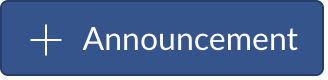
When you create an Announcement, you can format text, add links, images, and videos, and add attachments, making announcements a better choice than Messages for more detailed communication. By default, announcements are available to all students, but you can also send an Announcement to a specific course section. Announcements can also be set up and scheduled to be sent at a later date. You can find a detailed guide to using announcements in the Canvas Community.
For more information on using Canvas, please visit the Canvas Community for comprehensive resources.